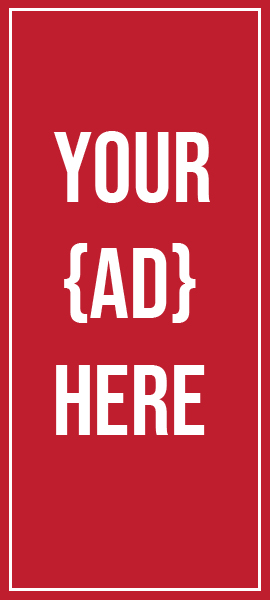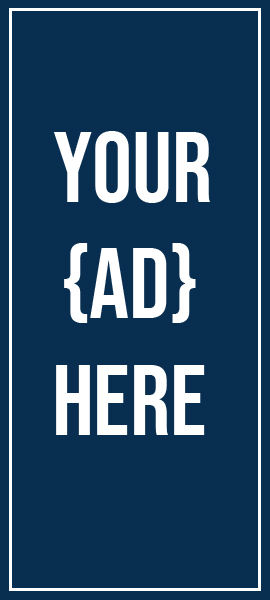Using Visual Aid
It’s a visual world and people respond to visuals.
– Joe Sacco
Introduction
Presentations are not complete without the use of visual aids. They can assist you in keeping your audience engaged, illustrating your point for you (there is a reason why it is said that a picture is worth a thousand words), and reminding you of what you want to say in your presentation.
You can, however, take them too far if you are not careful. If effective use of visual aids can elevate a presentation, ineffective use can detract from it. After all, who hasn’t been subjected to ‘death by PowerPoint,’ in one of its many forms, at some point? This lesson explains how to use visual aids effectively in presentations and how to avoid being remembered for all of the wrong reasons by your audience.
What Are Visual Aids and How Do They Work?
Visual aids are exactly what they sound like: they provide visual support for you while you are standing up and speaking in front of others. They are typically something like a series of slides outlining your main points, or a short video. Another option is to provide a hand-out, which could be one of your PowerPoint slides, a summary of your presentation, or even something interesting that you have brought along to demonstrate and make a point to your audience.
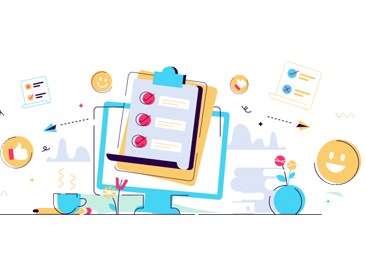
If visual aids are used effectively, they can enhance a presentation by increasing its impact and increasing audience participation and engagement. As a bonus, they can serve as a helpful reminder of what you wanted to communicate.
Visual aids should only be used if they are absolutely necessary to maintain audience interest and aid comprehension during your presentation. Do not rely on visual aids solely for the sake of being able to do so or to demonstrate your technological proficiency. It is possible that doing so will make it more difficult to communicate your ideas clearly and concisely. Ask yourself why you are using each visual aid or slide before you use it. If it serves no real purpose, leave it out of the mix.
Prepare Your Visual Aids in Advance by Thinking Ahead
The majority of visual aids will require preparation in advance. You’ll need to be able to operate the equipment efficiently and effectively. Check ahead of time to see what equipment will be available so that you can plan your presentation appropriately. Also check whether you need to send your presentation in advance so that it can be loaded up, or whether you can simply bring it on a memory stick or similar device with you.
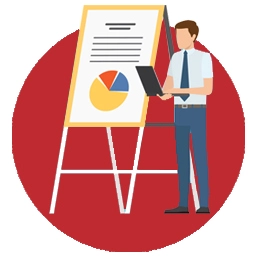
Software for making presentations
The use of presentation software, such as PowerPoint, has become commonplace. A PowerPoint file is required for most presentations, and few presenters would dare to attend an event without one. But it is still possible to function in the absence of a computer. Some of the world’s most talented lecturers and speakers do not use PowerPoint at their presentations. They may only be able to draw on a flip chart or a whiteboard at the most. Their message, as well as the manner in which they deliver it, is compelling enough to keep their audience’s attention. But for the vast majority of the rest of us, PowerPoint is likely to be the best option moving forward.
Brief check
Visual aids clarify points, improve comprehension, and aid retention.
Tips for getting the most out of Power Point
Keep it as simple as possible. As a general rule, no more than three to five bullet points per slide should be used, and bullet points should not exceed one line of text if at all possible. Your slides should serve as a guide to what you are going to say, rather than a verbatim account of what you have said.
Visual effects should only be used if they actually contribute to your presentation. PowerPoint has some very nice options for adding and removing text, but they can be very distracting when used in a presentation setting. If you don’t know what you’re doing, stay away from this area.
Keep it to a minimum. A half-hour presentation can usually be condensed into six to ten slides at the most, depending on the topic.
Don’t make use of the notes feature. You can make notes under the slides using the ‘notes’ function in PowerPoint, which is extremely useful. Don’t. You will attempt to read them off the screen and will stop conversing with your audience as a result. Instead, use cue cards that you hold in your hands and direct your attention to your audience.
Other common visual aids are as follows:
Whiteboards: Whiteboards are useful for brainstorming ideas, creating diagrams, and creating simple headings. The audience’s interaction with and comments on the brainstorming session can also be recorded using whiteboards or other recording devices.
Keep in mind that writing on a whiteboard takes time, and that you will have to turn your back to the audience in order to accomplish this task. If you are using a whiteboard, you should make sure that your handwriting is legible, that it is aligned horizontally, and that it is large enough to be seen by the entire group. Also, make sure to use non-permanent pens (also known as dry-wipe pens) rather than permanent markers so that your writing can be easily erased if necessary.
You should keep in mind that people with impaired vision may experience contrast problems when using a whiteboard because of the bright white background.
Interactive Whiteboards: Besides being able to deliver PowerPoint presentations, interactive whiteboards can also play videos and be used to write on as well as record interactions with the audience. They are, in essence, projector screen/whiteboard combinations with a sense of humour about them. If you intend to use an interactive whiteboard during your presentation, you should familiarize yourself with its operation and practice using it prior to the event. In a major presentation, it is NOT a good idea to use one for the very first time!
Flip charts:
Information written on flip charts enhances the learning process. During a presentation, the use of flip charts serves to inform participants, record information, and focus attention on a topic. They represent a simple, low-cost learning aid — with no requirements for power or technology, and no worries about burned-out bulbs or darkened rooms. Flip charts add versatility to a presentation, and allow the presenter to use creativity to enhance the learning process.
Flip charts are a type of chart that can be flipped over. When it comes to documenting interactive meetings and brainstorming sessions, a flip chart is a low-cost, low-tech solution. The interactive whiteboards have, on the other hand, taken their place in many settings.
A flip chart can be prepared in advance and is portable; it does not require a power source and does not necessitate the use of technical knowledge. Flip charts are excellent for gathering ideas and responses from the audience, as well as for creating quick summaries of what has been said. If the audience, on the other hand, is large, a flip chart will be too small to be seen by all of them.
Top tips for making effective use of a flip chart include the following:
– Arrive early and place the flip chart in a convenient location so that you can easily access it when you need it.
– Position the flip chart so that you can stand next to it and write while still being able to see at least half of your audience at all times. Keep your back to your audience at all times.
– Make sure you have a variety of marker pens that are functional.
– Only blue or black marker pens should be used. It will be difficult for those at the back of the room to distinguish between the different colours on the wall. Red pens can be used to draw attention to certain colours, such as blue or black.
– Ensure the height of your letters is at least 2-3 inches in order for everyone to see what you have written.
– Prepare for your presentation by drawing lines in pencil on blank pages in order to help you keep your writing legible and straight.
If you’re using a flip chart instead of PowerPoint, here’s what you should know:
– Plan out your pages as you are writing the outline for your presentation; make notes to yourself on the flip chart in pencil to remind you of the points you want to make as you are writing the outline for your presentation. The pencil notes will not be visible to your audience.
– Prepare the flip chart page ahead of time so that you can simply flip the page to the section you want to emphasize during the presentation or discussion. Alternatively, you can use a PowerPoint slide to present your information.
– Take a page from your presentation and tape it to the wall if you need to refer to something you wrote on it at a later point in your presentation.
Video: In particular, videos are useful for training purposes. It is also possible to embed short videos into a PowerPoint presentation in order to make a point or provide an example. Because there are so many more videos available thanks to the introduction of YouTube, this is becoming increasingly popular. Using a smart phone to record your own videos has also become significantly easier. If you use video, however, as with any visual aid, make sure that you are using it for a specific purpose rather than simply because you can.
Hand-outs: Hand-outs that summarize or include the main points of a presentation are a great addition, but they must be relevant to the presentation.
Presentation software packages such as PowerPoint can generate hand-outs for you based on the slides you show during your presentation. If you think it would be more appropriate, you can also prepare a one-page summary of your presentation, perhaps in the form of a diagram. Especially useful if you are asked to give a presentation as part of your interview preparation.
If you do decide to provide hand-outs, it is important to consider when you will distribute them carefully. The process of distributing hand-outs at the beginning of a speech will take time, and the audience may begin to read them instead of paying attention to what the speaker is saying. While complex graphs and charts are welcome in presentations, the audience will appreciate receiving a hand-out before the presentation begins because they may find it easier to view these on paper rather than on a projector’s screen. Additionally, the ability for the audience to make their own notes on the printed hand-out during the presentation may be appreciated.
Consider the most effective time and method for distributing any hand-outs, which may include placing them on seats prior to the start of your presentation or handing them out at the conclusion of your presentation. You might also think about sending out copies of hand-outs to participants via email after the event. If your presentation includes questions or discussion, this will give you the opportunity to summarize the information and communicate it back to the audience afterward.
Brief check
Fortunately for today’s speakers, many forms of visual media are available to enhance a presentation. However, three of the most popular visuals are computer visuals, hand-outs and overhead transparencies.

Final points to consider
There is no doubt that visual aids, when used properly, will improve the quality of your presentation. They enhance the auditory aspect of your speech by adding a more visual component. As a result, they assist you in engaging your audience on a variety of levels and maintaining their interest. It is essential to focus on the purpose of each slide or visual aid and to ask yourself: How does this contribute to what I am saying? This is the key to avoiding “death by PowerPoint.” It is true that adding can include things such as “providing a summary,” but if your slide adds absolutely nothing to your spoken words, then leave it out.
Required Tools
At a minimum, you will need a flip chart easel, several pads of flip chart paper, a few sets of coloured markers, and masking tape for posting the results of exercises. Also handy are several packages of sticky notes to flag specific pages, and a straight edge. You may want to plan to cover up information that you will reveal at a given time during the presentation and then have some pre-cut paper available, sized appropriately for the text.
If you are bringing pre-written charts to an off-site presentation, you will also need some type of container to protect the pages.
The Advantages of Pre-Writing
There are many good reasons to pre-write your flip chart content.
- Confidence: You are in control of the material for your presentation – design, organization, and appearance. This also helps reduce nervousness.
- Appearance: Your material has a specific “look and feel” that is not necessarily easy to achieve when prepared during a session.
- Time: With your charts ready ahead of the presentation, the time during a presentation is used for learning activities, not writing, which keeps your back to the participants.
Tips:
- Always print; never use handwriting
- Consider using a straight edge to stem tendency to write “downhill”
If you are using charts in a sequence, number them.
Using Colours Appropriately
Good use of colour can make the difference in the dynamics of a presentation — and participants’ acceptance of the content. Conversely, the effect of a great chart can suffer from the poor use of colour. According to the Optical Society of America, blue, black, and green offer the greatest visibility, and blue is the most pleasing colour. Avoid purple, brown, pink, and yellow for any type of general printing.
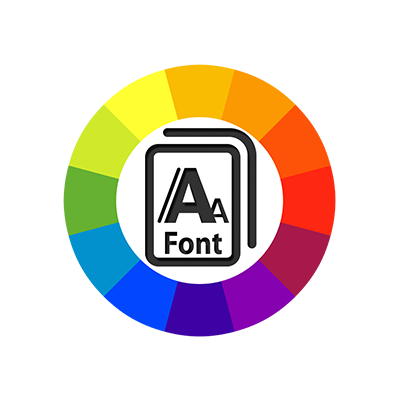
The use of two or three colour combinations can be very effective. Here are several rules.
- Red and orange should only be used as accent colours for bullets, underlines, or arrows, or for keywords when everything else is in black or blue
- Avoid orange and blue together
- Never use yellow.
When creating your charts, take some time to think about the colours you are using, and how they can enhance the understanding of your topic.
Paper is not permanent, even if you are presenting at your own location. And if you’re flying with your materials or shipping them, packages do occasionally get lost or damaged. You will need a backup plan in case something happens. Below are some tasks for creating your Plan B.
- Keep documents on your computer organized by course, reflecting the content and order sequence of each flip chart.
- Make paper hand-outs of the most critical information on the charts.
- Take pictures of the chart pages, and have the camera or images with you on-site.
- If you have time to re-create some of your charts, enlist a volunteer to help you reconstruct the most critical ones.
- If you will be returning to the site, consider leaving a set of your charts with a trusted colleague until you return.
As time permits, duplicate your charts in PowerPoint. Although you will probably continue to use flip charts, having them available in PowerPoint becomes a backup.
Practical Application
Calvin dashed into the room where his work partner, Helen, was busy putting together materials for the training session they would be delivering in less than two hours. “Is there something wrong?” she inquired when she noticed him. “You’re not going to believe this,” he said. “My luggage was misplaced at the airport.”
“Calvin, please accept my apologies.” Helen said upon listening to the mishap. “No, I’m sorry, I’m sorry,” he said. “Those flipcharts were in that luggage, which we had worked so hard on the other day.”
“Remember when I had that camera out and was taking pictures?” Helen recalled with a smile. She reached into her bag and pulled out a couple of photographs. “Don’t be concerned. “We’ve gathered all of the necessary information.”
Calvin took a deep breath and exhaled it. “You’ve come to the rescue, Helen.” “I’m aware that Rob is coming here to assist us in setting up,” he continued. “With his assistance, we’ll be able to recreate these flipcharts in no time.” They were able to rewrite the information without much difficulty, and the training began on time with all of their materials in hand.